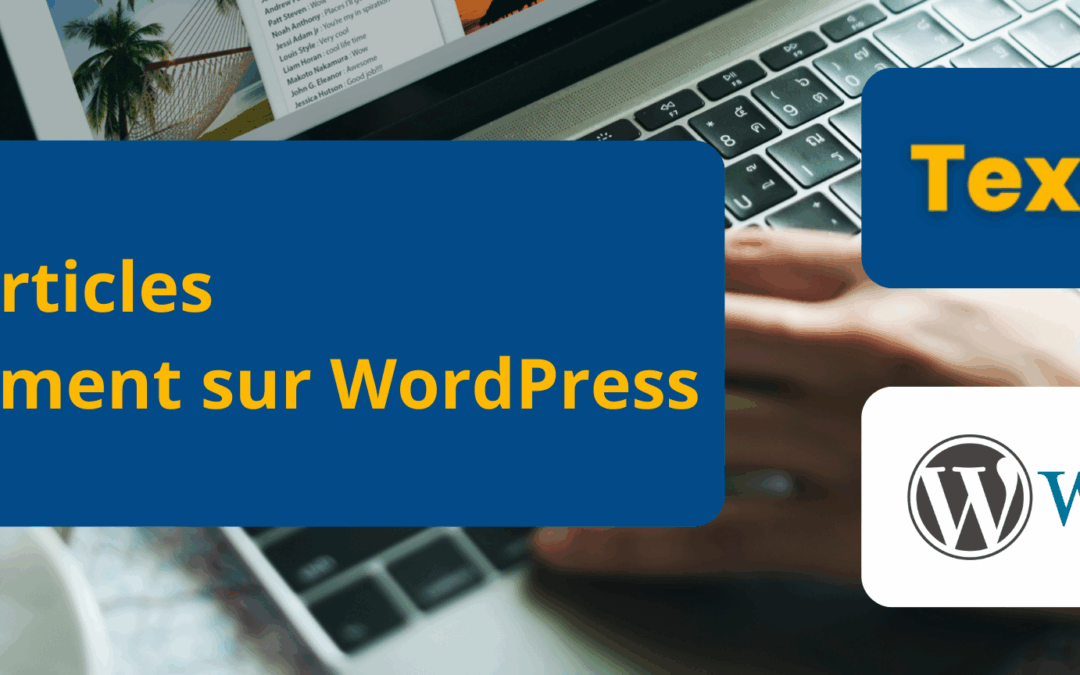How to send articles automatically to your WordPress?
💡 If you use Yoast or RankMath on your site, install our WordPress plugin so that meta titles and descriptions are automatically taken into account when pushing articles from TextBulker: Download the plugin
Textbulker has chosen to use the simplest solution to send your articles automatically to your WordPress. We use the official WordPress REST API.
STEP 1: Add a WordPress site to Textbulker
To add your site and make it available for all your future automatic integrations, you must complete 2 steps:
1. Recover the application password on your WordPress site
2. Add your site to textbulker.com
1. Recover the application password on WordPress
1. Go to your WordPress menu in “Accounts”
2. Click on a existing publishing account if you want to post with this account or create a new user.
3. The user must have the rights to publish on the WordPress site. So you can set the status Author For example.

Warning: If your site is in http:// and not in https://, you must add the following line to your functions.php file:
add_filter('wp_is_application_passwords_available', '__return_true');
Then go to your user profile page (The Textbulker user in the captured example, but you can choose any author name you want)
1. In the “Application passwords” section, insert the name associated with the application password (e.g. “textbulker”)
2. Click “Add new app password”.
3. Copy your app password consisting of 6 groups of letters/numbers.
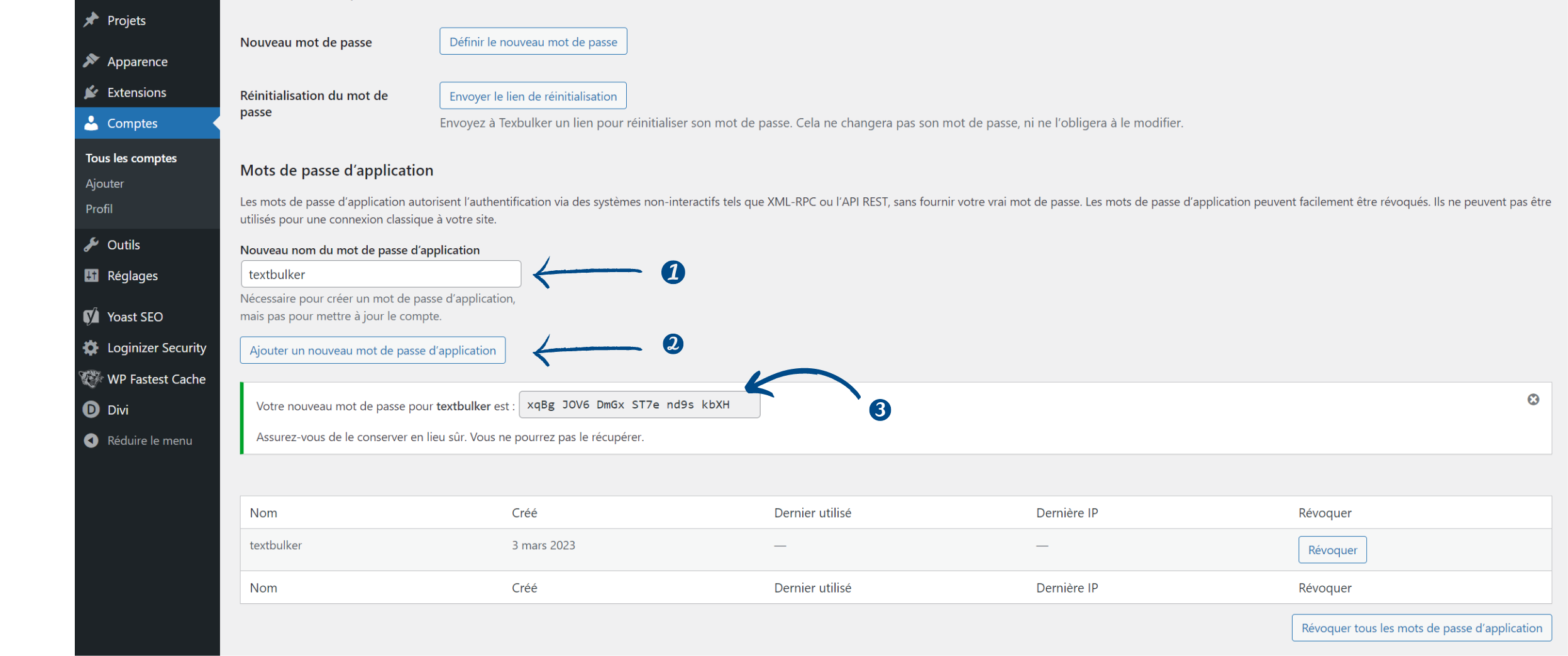
2. Add your site to textbulker.com
Once you have your application password, you can add your site to Textbulker:
- Go to “My WordPress Sites” (https://tool.textbulker.com/website and click on “Add a new WordPress site.
- Fill in the add form, insert the requested information: Site name, URL of your WordPress, Username and finally your app password.
- Click on " Add my WordPress site to TextBulker.com"
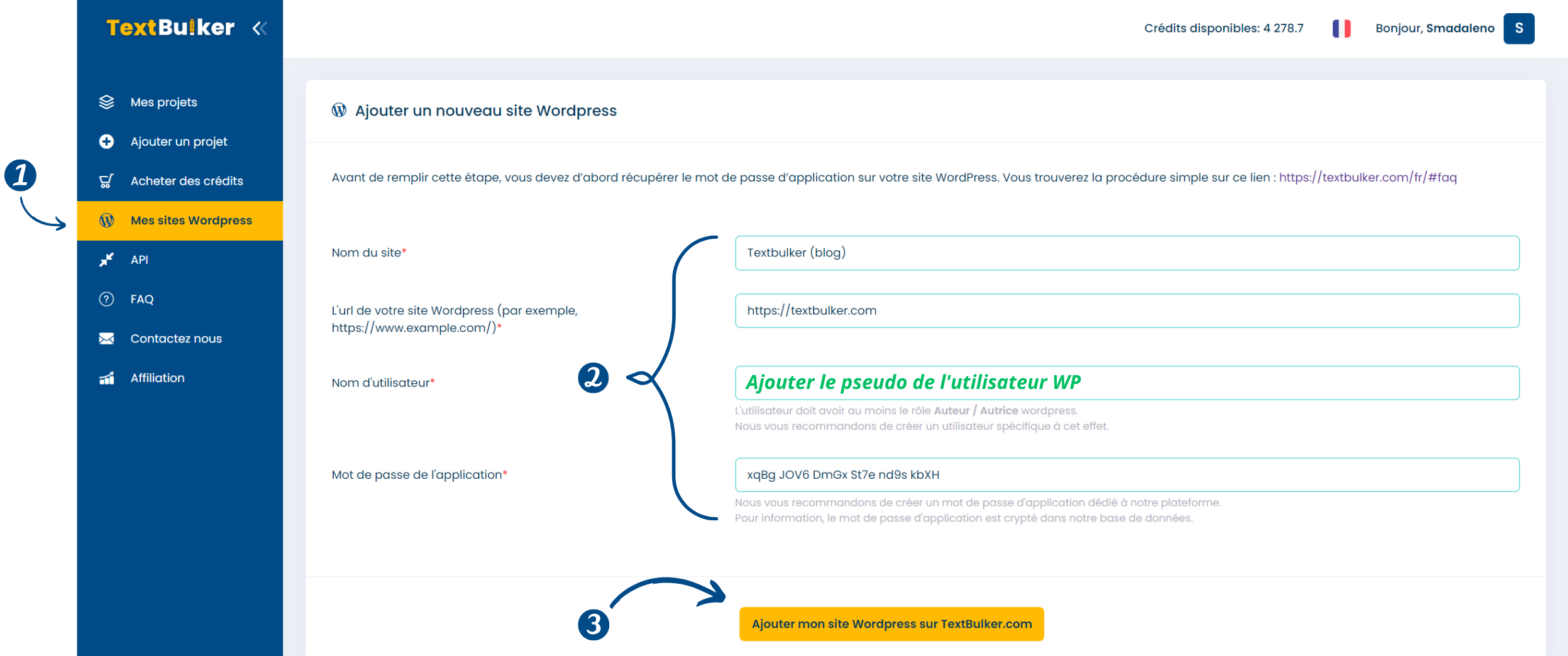
Congratulations ! your site is now added to Textbulker and you will be able to automatically publish articles or a set of articles in a few clicks automatically.
You can also find the list of your sites on https://tool.textbulker.com/website and also check the publication status.
STEP 2: Automatically publish to the sites you've added
Blue buttons with the mention “Publish on WordPress” are present in your projects or in your texts. This allows you to publish all articles that do not have the “Published” status (so only articles with the status “Writing complete, to be corrected, ready to publish” will be sent to your WordPress .
2 effective ways to publish articles directly from textbulker:
- Publish all the articles of a project.
- Publish multiple articles with multiple choice selection (checkbox)
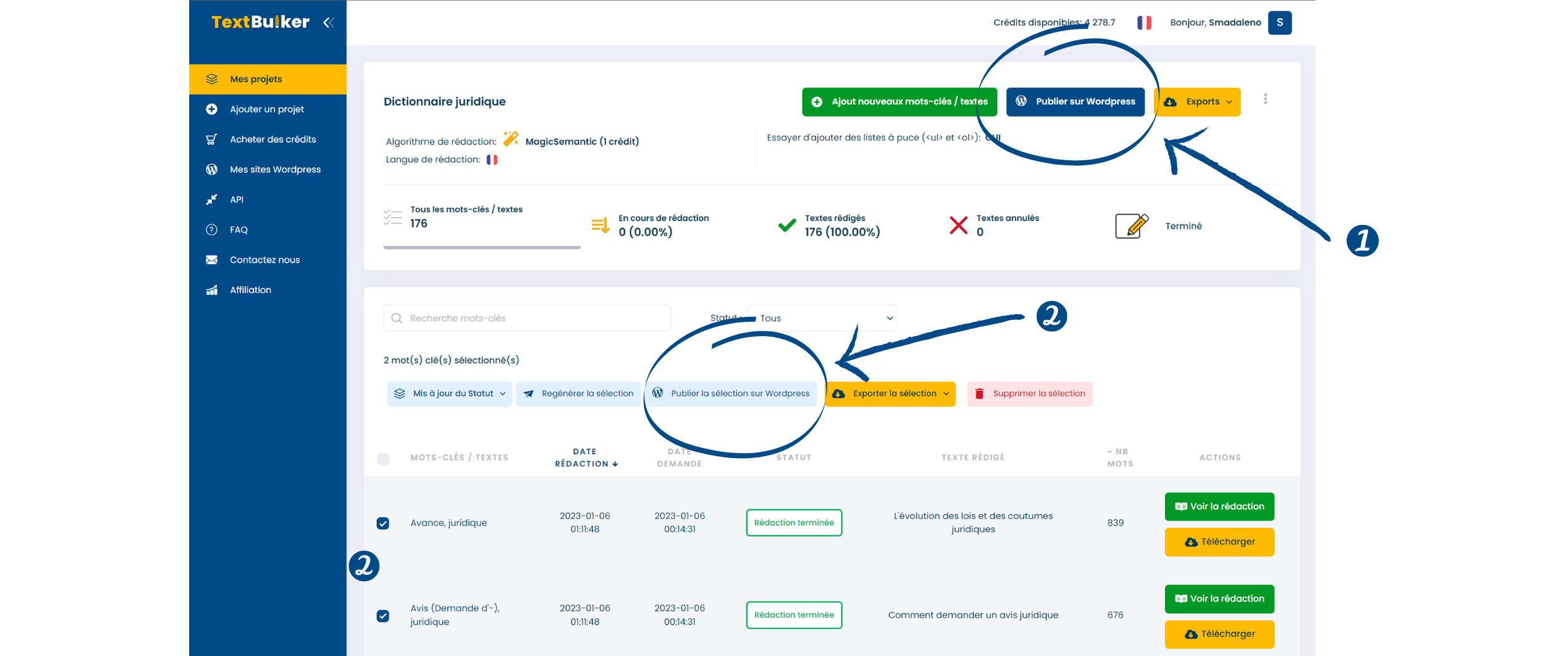
Options before publication
- Publication status: you can choose to put the status of your article in “Published” or “draft”
- Choice of the title of your WordPress article: you can choose to put the article title written by textbulker or put the subject of your writing request
- Destination WordPress: you can choose which WordPress site to send your articles to (the list of available sites will be displayed according to the sites you have added on https://tool.textbulker.com/website)
- Selection of categories: once your site has been selected in the previous step, textbulker will automatically retrieve the list of available categories. You can thus choose one or more categories during your publication.
- Publication date: you can choose the date and time of publication of the article.
- Posting interval between each text: you can set the posting interval in minutes, hours or days. This allows you to easily publish your articles in time according to your needs (scheduler).
- Estimated number of articles: this gives you the number of articles that will be published. Note that articles that have the status "In progress" or "Published" will not be published. However, you can change the publication status from “Published” to “Ready to publish” at your convenience to be able to publish again.
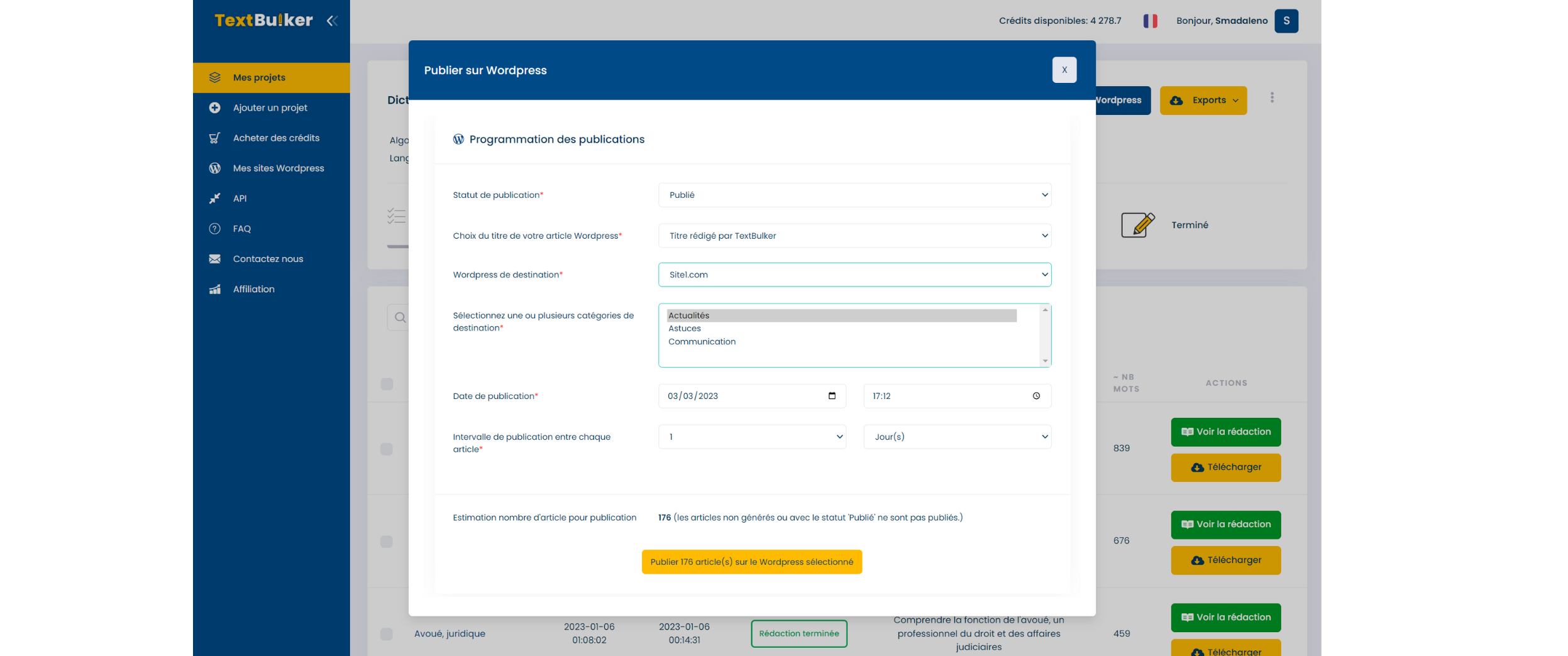
Once the article is published, it will automatically pass with the status “Published” with also the publication URL (we will soon add the possibility of sending it for indexing with indexmenow.com)
Congratulations ! Your articles are going to be published in seconds or minutes depending on the number of articles.
You can follow the progress of publications on your sites by visiting: https://tool.textbulker.com/website.
If you have any questions, do not hesitate to contact our support service.